Recently, Google released a big update to Gemini AI. Most of the Android users are getting this update. With the update, a new feature is released using which we can chat with Gemini AI from the lock screen. That means, to chat with Gemini AI you don’t even have to unlock your phone. Here is a guide to enable Google Gemini AI on Lock Screen.
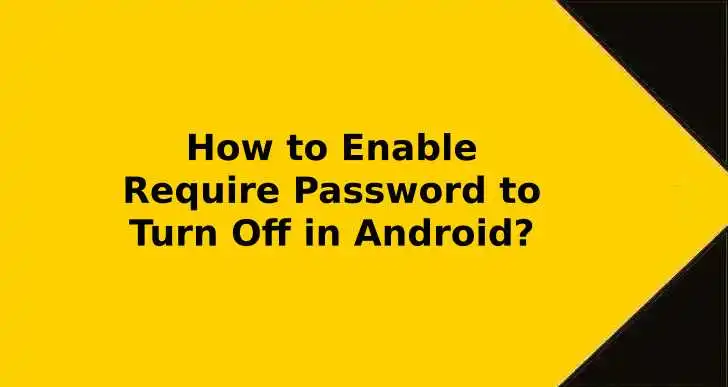
Table of Contents
Right before the update, there are a few things that you can do from the lock screen using Gemini AI, for example, volume control, setting the alarm, flashlight ON/OFF, and some others. To perform any complicated actions, you need to unlock the phone.
But with the recent update, you can do a lot of things. Gemini is smart enough to Keep privacy in mind. It won’t entertain anything that is linked or related to your personal information unless you unlock your phone.
Step 1 – Enable Google Assistant featured for Gemini
Open the “Gemini” app
Tap on your profile picture given at the top right corner

Tap on “Settings“
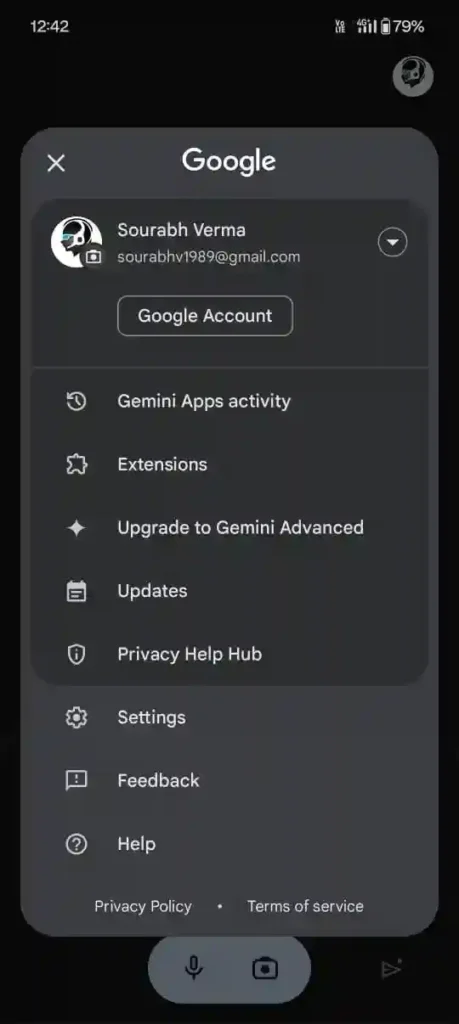
Tap on “Google Assistant feature in Gemini“
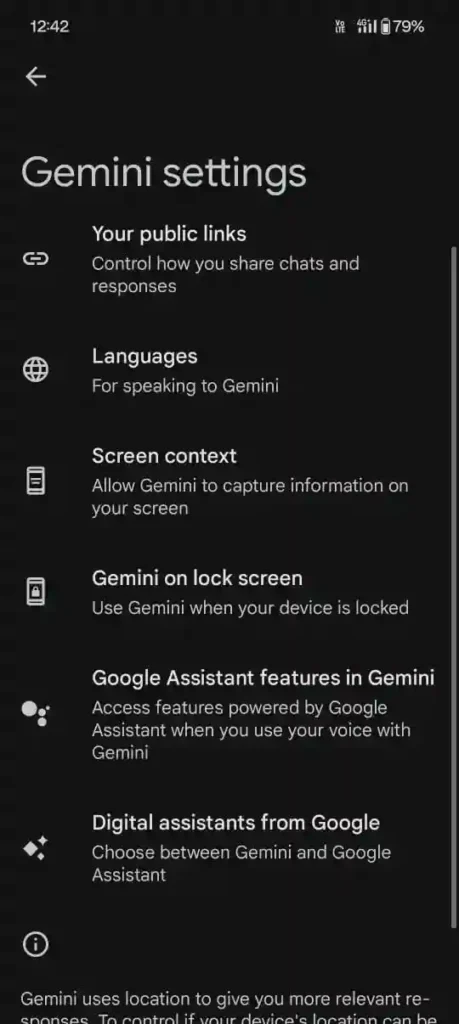
Toggle the button beside the “Use Google Assistant feature“
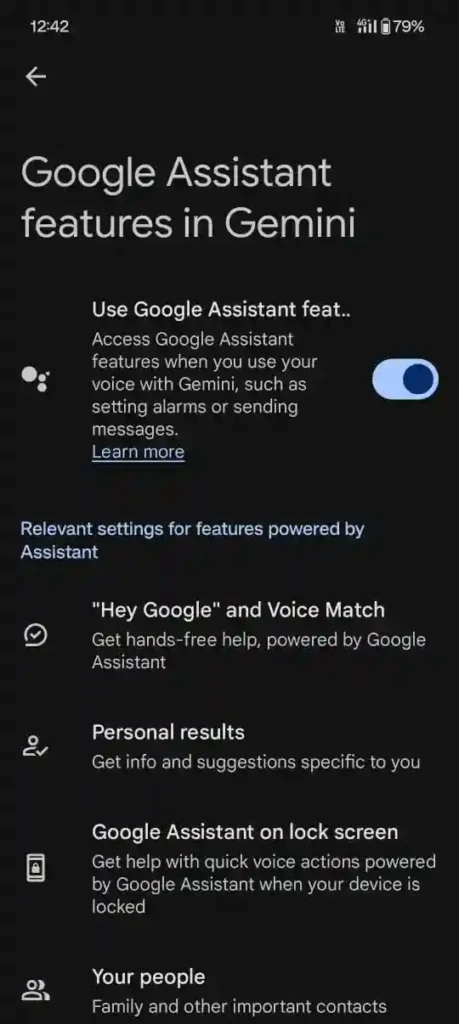
Step 2 – Enable Google Gemini AI on Lock Screen
Go back to “Settings” page

Tap on “Gemini on lock screen“
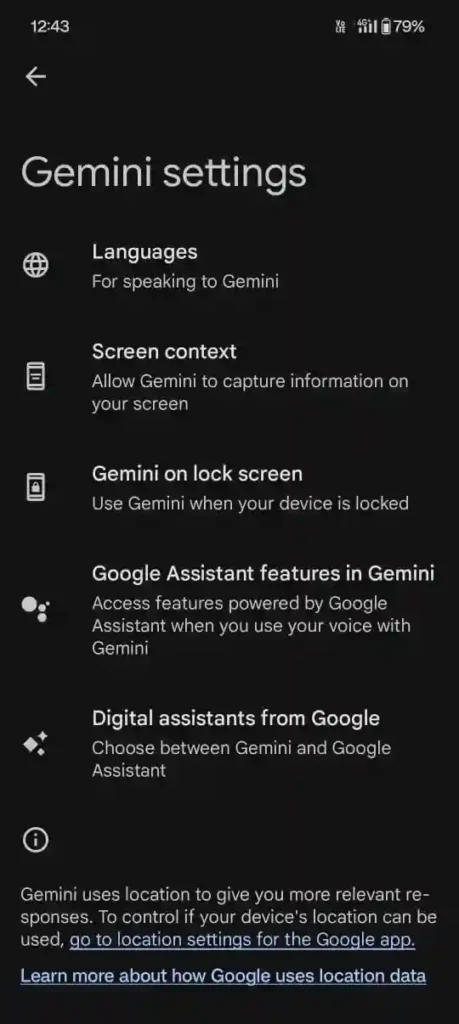
Toggle and enable the button beside “Gemini responses on the lock screen“
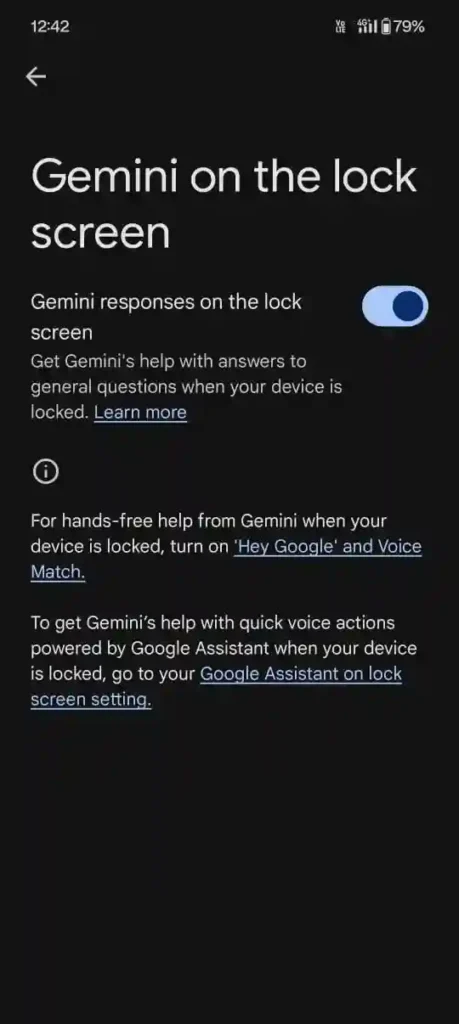
Step 3 – Enable “Hey Google and Voice Match”
Go back to “Settings” page
Tap on “Hey Google” and voice match” option
Toggle the button given beside “Hey Google“
Once done, you can lock your screen and activate Gemini AI by saying “Hey Google” on the lock screen.
Leave a Reply