On a regular basis, we surf through the internet, download many things, install and uninstall software and what not. All these things leave their traces in our system which slowly stuff our hard disk and slow down our computer.

Cleaning these things on your own is a painful process because its time consuming and needs lot of efforts and in worst case scenario you may end up killing your own PC.
Bleachbit is safe, reliable and easy to use software that cleans up your PC’s storage with just some clicks.
Table of Contents
What is Bleachbit?
Bleachbit is best free disk space cleaner that cleans up all the junk from your computer and free up a lot of storage. It cleans up your browser history, cache, logs, deleted or uninstalled files residuals, package cache and much more. It also ensures that the deleted data can’t be recovered which adds privacy to your PC. As a result, you get fast, smooth and secure PC.
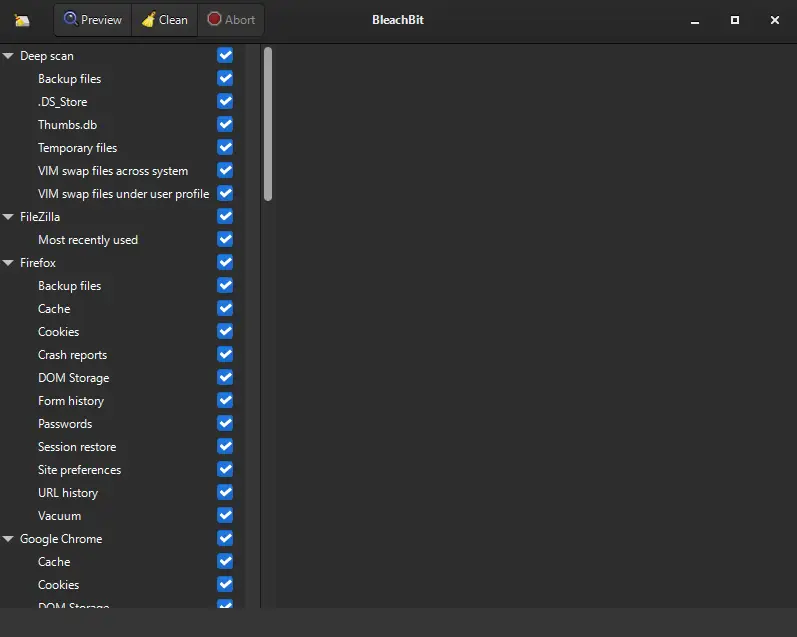
Why are the benefits to use Bleachbit?
- It’s free, and available for both Linux and Windows
- It’s open source, which ensures no bloating
- Shred files, which ensures data can’t be recovered
- Removes temporary files, browser history, logs, cookies, files residuals and in one go
- Cleans system logs, applications logs and other localization files
- Performs vacuuming of databases which speeds up installed applications
- Completely erase your digital footprints from your computer’
- No bloated code, no ads, no hidden codes etc. It’s completely neat and clean
How to install Bleachbit?
On Windows
To install Bleachbit on your Windows computer, visit the official website and download the .exe installer. As the download completes, run the installer and follow the steps.
On Ubuntu/Debian based systems
Open the terminal and execute the command given below
$ sudo apt-get install bleachbit -yOn Centos/RHEL/Fedora based systems
Open the terminal and execute the command given below
$ sudo dnf install bleachbit -yOn Gentoo based systems
Open the terminal and execute the command given below
$ sudo emerge –a sys-apps/bleachbitOn Arch Linux
Open the terminal and execute the command given below
$ sudo pacman -S install bleachbitAs the installation completes, you can find it in the application menu or you can run it through the terminal by
$ bleachbitOr
$ sudo bleachbitWhen you open Bleachbit right after the installation, it will ask you set your preferences like preview before deleting the files, you can even choose what to delete or what not to delete.
The operation of the software is very easy, you get 3 buttons Preview, Clean and shred files/folders. To clean the system just click on clean and it will start cleaning your PC. While deleting something important, it will ask for a confirmation too.
Bleachbit command line operations
To use bleachbit using command line you can these basic commands
$ bleachbit --cleanTo seek help
$ bleachbit --helpTo specify syntax
$ bleachbit --clean firefox.cache system.tmpFor system cleaning use
$ sudo bleachbit --cleanConclusion
Bleachbit is powerful and yet safe. For a normal user, it is the best free storage cleaner. It helps you save a lot of disk space and adds security to your privacy. Just don’t use it on your web servers as it will delete all your cached files resulting is slow web performance. Do try it and let us know what you think about it in comments.