WordPress security is one of the most important factors. Every day each WordPress website has to face more than 500 bot attacks that try to access the wp-admin page. In such a case, hardening the security is the only thing to save your website from such attacks. In this tutorial, we will look at how to change WordPress admin login URLs.
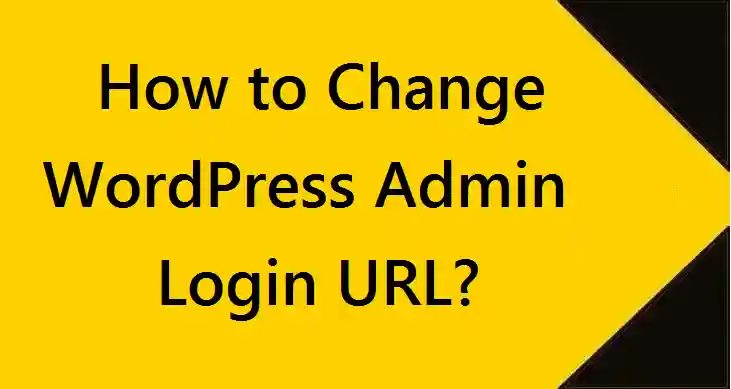
Usually, when you install WordPress, the login page URL is wp-admin, which is known to everyone. So changing this URL to something else would be a big plus while hardening the security of your WordPress website.
Table of Contents
How to Change WordPress Login URL using Plugin
This is the best method that suits everyone. Here we will use WPS Hide Login plugin. You just have to configure the plugin and it’s done. Here is how you can do it
Step 1 – Installing Plugin
1. Go to “Plugins” then click on “Add New“
2. Search for “WPS Hide Login“
3. Click on “Install“, then click on “Activate“
As it’s done, follow the steps given below
Step 2 – Configuring Plugin
1. Click on “Settings” then click on “WPS Hide Login“
2. Scroll to the bottom of the page
3. Beside “Login URL“, enter the name of login page you want other than wp-admin
For Example – myloginpage
Note: Make sure to change “myloginpage” as per your wish.
4. Click on “Save Changes“.
After doing this, your new login page will be “https://yourdomain.com/myloginpage“
Conclusion
After changing the URL you must save the URL somewhere because if in case you forget the URL, you will have to make changes to your core WordPress file somehow which will be a difficult approach.
Leave a Reply