AnyDesk is a cross-platform remote desktop application used to gain or provide access to other devices. It is free, very convenient, and most popular among people who work in desktop support profiles. With AnyDesk, you can even send or receive files from any location. The best part about AnyDesk is that it works smoothly even on low-bandwidth connections. In this tutorial, we will see how to install AnyDesk on Ubuntu.
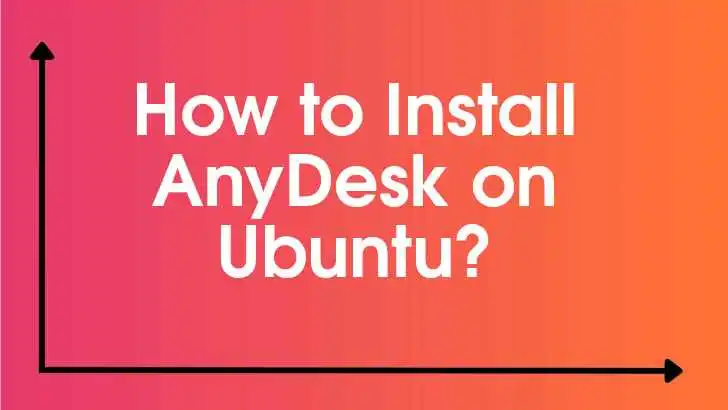
Steps to Install AnyDesk on Ubuntu
The best method to install AnyDesk on Ubuntu is by using the terminal
Step 1 – Update repositories
# sudo apt-get updateStep 2 – Add AnyDesk to trusted repository list
Now, let’s add AnyDesk as a trusted software repository list on Ubuntu
# sudo wget -qO – https://keys.anydesk.com/repos/DEB-GPG-KEY | sudo apt-key add –Step 3 – Add AnyDesk to the system repository
Let’s add AnyDesk to our system’s repository list
# sudo echo “deb http://deb.anydesk.com/ all main” | sudo tee /etc/apt/sources.list.d/anydesk-stable.listStep 4 – Update the repository
Let’s refresh the repository by updating the repository again
# sudo apt-get updateStep 5 – Installing AnyDesk
Final step is to install AnyDesk
# sudo apt-get install anydesk -yIt’s done, you can now access AnyDesk using the icon saved in your software list
Leave a Reply