Performance is everywhere, especially when it comes to websites. Website speed and its performance are the most crucial ranking factors. A well-performing website not only gets ranked higher but also has higher conversion rates which means higher revenue. Here in this tutorial let’s see how we can Install and Configure Memcached on Rocky/Alma Linux which will give a good amount of performance boost to our website.
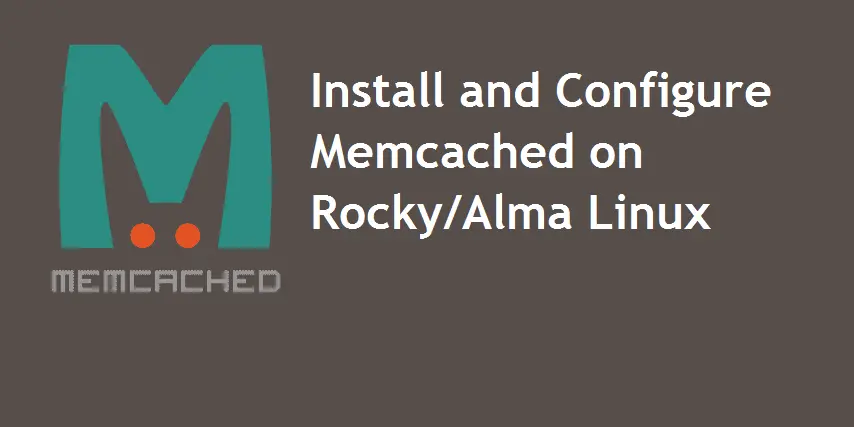
Besides Redis, Memcached is another memory object caching system that is free to use and open source. Memcached is developed especially to boost the performance of dynamic web applications. So, it is highly recommended for Bloggers, News websites, e-commerce, and others. The design of Memcached is very simple making it easily adaptable.
I have tested Redis as well as Memcached on Swiftguides. I found Memcached to be more stable in terms of performance. I guess that’s the reason why big internet companies like Facebook, YouTube, OpenStack, and Pinterest use Memcached on their servers.
Here is a complete and easy guide to configuring Memcached
Step 1 – Install Memcached
The first step is to install Memcached. You can just copy and paste the given below command
$ sudo dnf install memcached -yYou can check the Memcached installed version using
$ memcached --versionStep 2 – Start and Enable Memcached Service
Right after installing, the service is in a stop state. Start the service using the command below
$ sudo systemctl start memcachedNow, enable the service
$ sudo systemctl enable memcachedStep 3 – Add and allow Memcached from the Firewall
Memcached runs on port 11211, so to access the service from localhost we will allow it from Firewall
$ sudo firewall-cmd --add-port=11211/tcp --zone=public --permanent
$ sudo firewall-cmd --reloadStep 4 – Configure Memcached
If you want you can configure the Memcached service from /etc/sysconfig/memcached file
$ sudo nano /etc/sysconfig/memcached
PORT="11211"
USER="memcached"
MAXCONN="1024"
CACHESIZE="128"
OPTIONS="-l 127.0.0.1,::1"After making the changes, you must restart the Memcached service using
$ sudo systemctl restart memcachedStep 5 – Enable Memcached for PHP
Now let us enable Memcached for PHP by installing the required extension
$ sudo dnf install php-memcached php-memcache -yAs the installation completes, make sure to restart PHP-FPM and Memcached services
$ sudo systemctl restart php-fpm
$ sudo systemctl restart memcachedThats all, you have Memcached installed on your server.
Leave a Reply